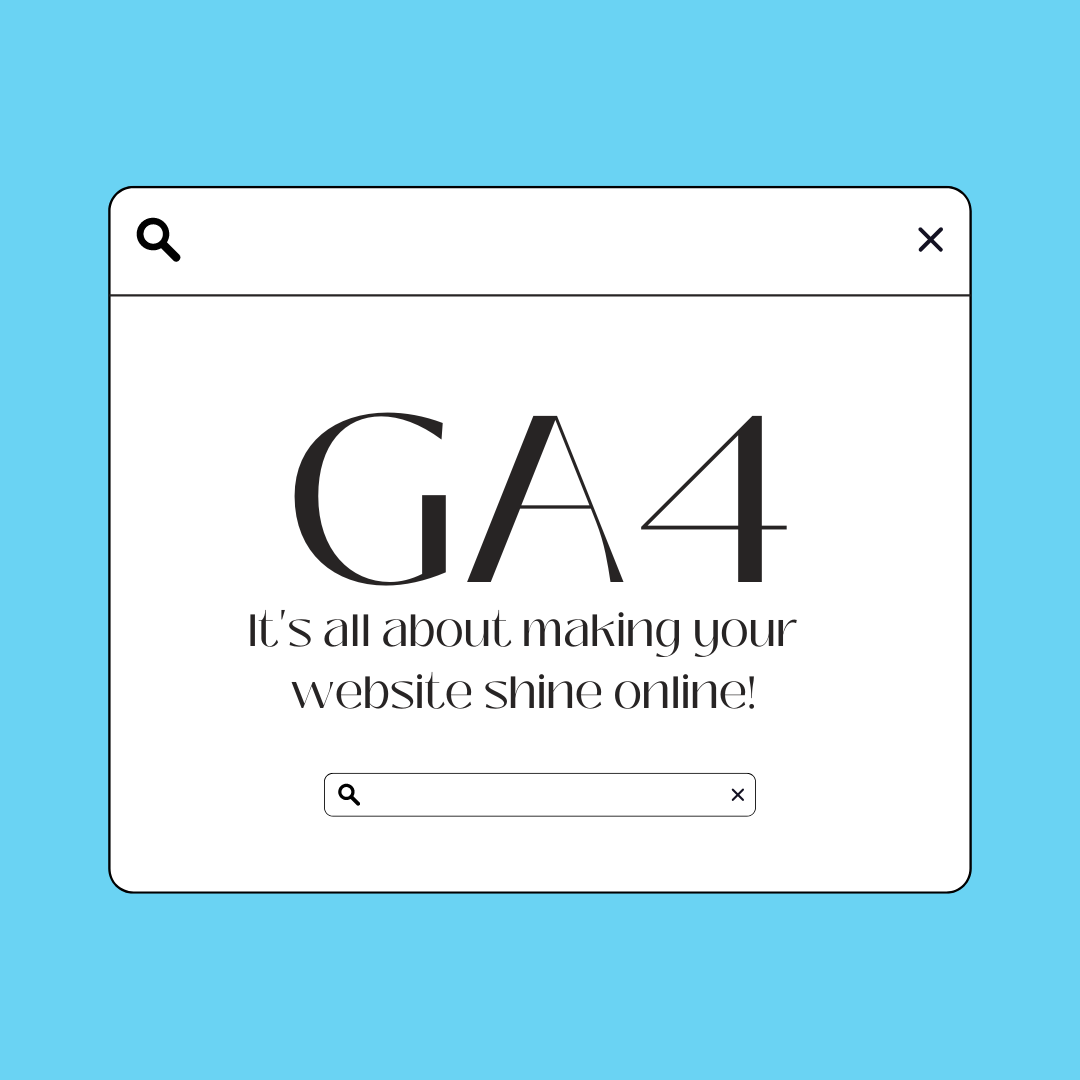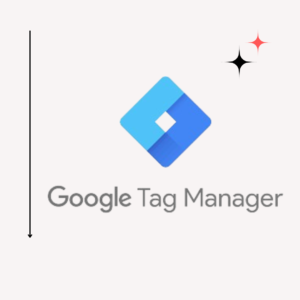In previous article we discussed the importance of google Tag manager. Now it is important for us to integrate Google analytics ( GA4 ) the latest version of google analytics with google tag manager.
Key Benefits of Integration
Streamlined Data Collection
Integrating GA4 with GTM makes data collection much more streamlined. Rather than manually embedding GA4 tracking code across various pages of your website, you can use GTM to handle it all from one central location. This setup not only simplifies the process but also reduces the chances of errors.
Enhanced Reporting Capabilities
GA4 offers advanced reporting features that provide deeper insights into user behavior. By integrating it with GTM, you can ensure that you’re capturing all relevant data points accurately, making your reports more comprehensive and useful for strategic decision-making.
Simplified Tag Management
Managing tags can become cumbersome, especially if you’re using multiple tracking tools. GTM simplifies this by allowing you to manage all your tags in one place. This means you can easily update or add new GA4 tags without having to touch your website’s code every time.
Prerequisites for Integration
GA4 Account Setup
Before you can integrate GA4 with GTM, you need to have a GA4 account. If you don’t already have one, you’ll need to create a GA4 property within Google Analytics. This process involves setting up your property and configuring basic settings.
GTM Account Setup
Similarly, you’ll need a GTM account. If you’re new to GTM, sign up for an account and set up a new container for your website. This container will hold all your tags, including those for GA4.
Basic Understanding of Tags, Triggers, and Variables
To effectively integrate GA4 with GTM, a basic understanding of GTM’s core components—tags, triggers, and variables—is essential. Tags are code snippets that collect data, triggers determine when tags should fire, and variables store information used by tags and triggers.
How to integrate GA4 With GTM
In this article we will discuss how you can:
- Open a google analytics account
- Set up analytics property
- Integrate ga4 with gtm with Google tag
How to open a google analytics account.
- Opening of a google analytics account is easy and simple. Go to analytics.gogle.com and sign up with your google account.
- After creating the account you need to create a property, we need create 2000 property in single google analytics account.
- After creating a property head towards your google tag manager and create a tag from the tag section
- You have to select the google tag configuration here
- Come to the tag section and put the measurement id of Google analytics in the tag id section
- Choose a trigger as all page views
- Naming convention should be GA4 Main Tag so that you can use whenever it is needed.
- After completing this process now you can submit the version
- Now you can preview and check whether the tag has implemented properly.
Here you can see that the google tag has installed properly and form now on you can track everything.
Now you can monitor your audience data in your analytics property along with your events tracking, set up audience and many more.
Best Practices for Integration
Regularly Updating Your GTM Container
Regular updates ensure that your GTM container remains current with the latest GA4 features and your website’s changes.
Using GA4 Debugging Tools
Leverage GA4’s debugging tools to verify that your data collection is accurate and that all events are firing as expected.
Monitoring Data Accuracy
Keep an eye on your GA4 reports to ensure that the data being collected matches your expectations and business needs.
Conclusion
Integrating GA4 with GTM is a powerful way to enhance your digital analytics and streamline your tag management. By following the steps outlined above, you can set up a seamless integration that allows you to collect and analyze data more effectively. Whether you’re looking to improve reporting, track custom events, or ensure data accuracy, this integration provides the tools you need to make informed decisions and optimize your marketing efforts.
FAQs
What are the benefits of using GA4 with GTM?
Using GA4 with GTM streamlines data collection, enhances reporting capabilities, and simplifies tag management. It allows for efficient tracking and detailed insights into user behavior.
How do I verify if my GA4 tags are working correctly?
You can verify GA4 tags using GTM’s preview mode to ensure they fire correctly and check your GA4 account to confirm that data is being recorded.
Can I track custom events with GA4 and GTM?
Yes, you can track custom events by setting up GA4 event tags in GTM and configuring triggers and parameters to capture specific user interactions.
What should I do if my GA4 data is not appearing in GTM?
Ensure that your GA4 tags are correctly configured
Learn analytics from https://bongiyo.com/